

To create a billing report in SmartBorder ISF, click on Billing Report. A billing report will allow the user to specify a date range, and specific information to be included in the results of the report.
Once you've opened the billing report screen, you must choose the date range for this report
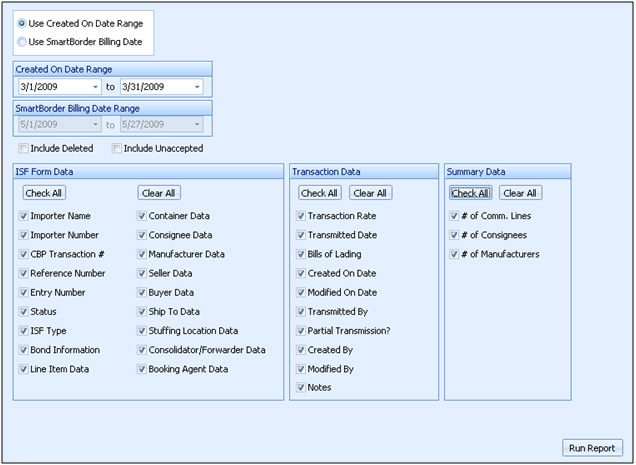
|
Field/Button |
Description |
|
Date Range |
Select a date range to use for this report. You can choose from the "Created On" date, or the SmartBorder Billing date (the date of transmission). Once you've selected the range type, indicate the date range in the appropriate fields. |
|
Include Deleted/ Unaccepted |
Check the appropriate boxes if you'd like to have deleted or unaccepted ISFs in this report. |
|
ISF Form Data |
Choose the information from the main ISF screen that you'd like included in this report. You can click "Check All" or "Clear All" |
|
Transaction Data |
Choose the information related to the transaction that you'd like included in this report. You can click "Check All" or "Clear All" |
|
Summary Data |
Choose any summary information that you'd like included in the report. You can click "Check All" or "Clear All" |
Click Run Report to run this billing report

Once you've received the desired results, you can export this report to a variety of formats
The report can be edited/managed using a spreadsheet application (ex. Excel)
Some report formats can also be imported into your accounting application