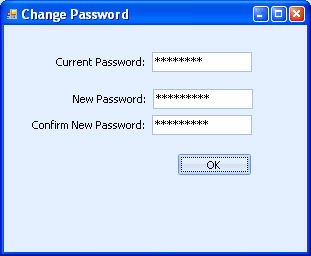Portal Customization
The state of the art framework of the SmartBorder ISF application allows the user to completely customize and sort the portal screen, to meet company needs/desires. This allows users to bring the most relevant information to the forefront for quick and easy management of your ISF files. This also enables users to customize the cosmetic look of the portal using a variety of skins.
You can edit the placement of columns and sort the order of records in your ISF application grids. This allows users to sort and arrange their files in the most efficient manner.
To move a grid column to a different location in the grid, simply grab the column by it's field title (ex. Master Bill)
You can then drag this column to the desired grid location. This allows users to customize the information that shows initially when searching/managing files in the grid.
Users can also sort the rows of the grid by clicking the pin button in the top right of the column title
Choose a specific value as listed, or click Custom to design a custom sort criteria for this column.
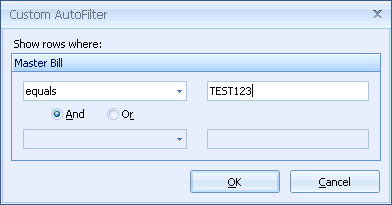
Users can change the appearance of their SmartBorder ISF application using a variety of pre-loaded skins.
Click Choose Skin from the left menu of the ISF Portal Screen
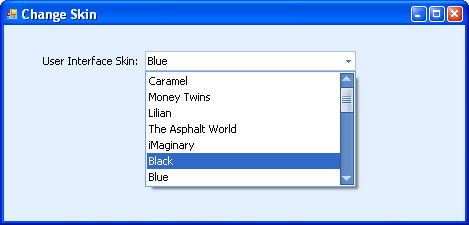
This will change the appearance of your SmartBorder ISF application screens
Although these skins do not affect the functionality of the SmartBorder ISF application, you may see cosmetic changes to a variety of areas within the application. These include buttons, scroll bars, tabs, checkboxes, etc.
Users can change their account password in the SmartBorder ISF application by clicking Change Password in the left menu of the ISF Portal Screen