

ISF Reports
The SmartBorder ISF application has been equipped with reporting capabilities to suit your ISF reporting needs. Users can generate basic reports in a variety of formats. In addition, SmartBorder will provide a series of pre-created (template) report types for quick and easy data analysis.
Click on ISF Reports to access the reports module
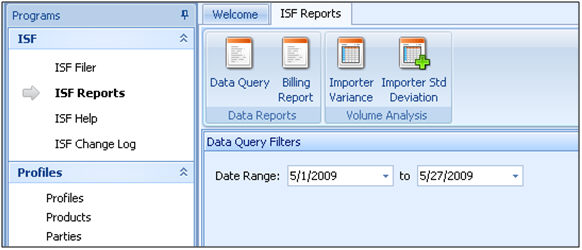
To create a standard data report/query in SmartBorder ISF, click on Data Query. A data query will allow the user to specify a date range, and specific information to be included in the results of the report.
Once you've completed this information, click Run Report to perform the data query.
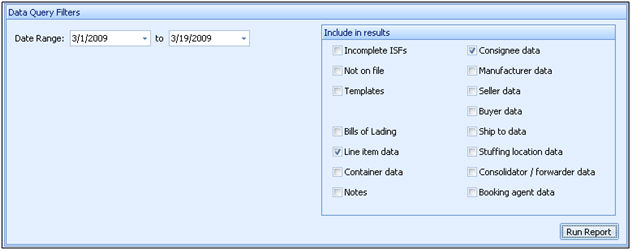
Your report may take a few moments to load the data, depending on the size of your resulting report
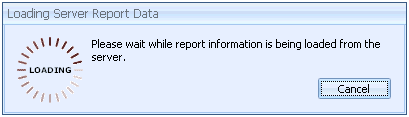
Once your report results have loaded, the Data Query Results screen will open
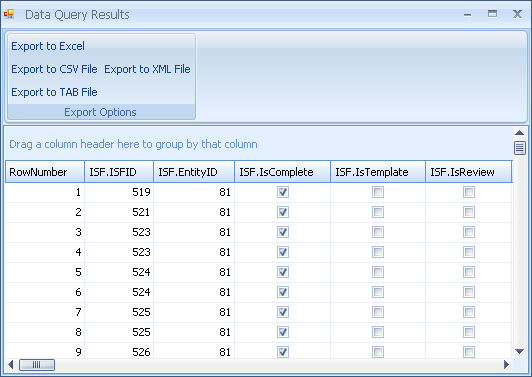
Users can arrange the data columns/rows on this screen before exporting the report
Drag the columns to the desired positions
Sort the order of rows by clicking on the column heading (ex. Created On)
Clicking on the pin in the upper right of the column heading will allow custom searching/filtering of the report data
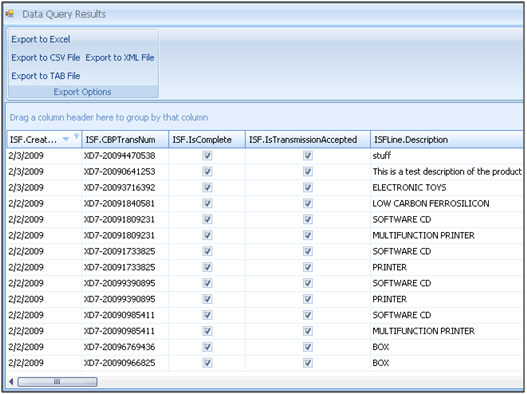
Once you've arranged the data in your report, choose the type of report that you'd like to export and save it to the desired location:

For our example report, we've exported an Excel spreadsheet (.xls)
You can also export a .csv, .tab, or .xml version of the report